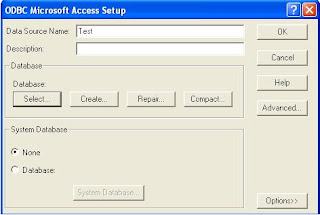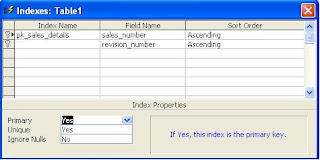In the SMS application is divided into 6 (six) main menu ie;
1. Files
2. Master
3. Transaction
4. Report
5. Utility
6. Help
File main menu is divided into 3 sub items namely; Login, Logout and Exit. Login to have the screen layout as shown below: This form consists of 2 textbox, User ID and Password.
To enter into this application, the input user id and password provided by the administrator. Then press the enter key.
If the user gets in it will display the main form with menu facility looks drawn, facilities existing menu as follows;
Sub Main Menu Sub Menu - Sub Menu Files
Log In
Log Out
-----------
Exit Master
Branch Data Input
Institutional Agent Input Data
Input Institutional Agent Mobile Data
Data Input Coordinator Agent Sub Main Menu Sub Menu - Sub Menu
Mobile Data Input Coordinator Agent
Agent Input Data
Mobile Data Input Agent
Input Data Product
Commission Input Data Transaction
View Sales Transaction
View Payment Transaction Report
Institutional Data Report Agent
Report Data Coordinator Agent
Report Data Agent
Production Data
Institutional Agent
Coordinator
Agent Utility
User Maintenance Help
Change Password
About SMS Application
Form Data Maintenance Branch
Form is function to display data that has been registered branch in the database pulses, in this form is divided into 4 (four) sections namely;
1. Part Search data (section A)
2. Database Manipulation section (section B)
3. Part performance data in the database per field (section C)
4. Appearances section data in the overall table (section D)
Explanation of Column Fields Section A In this section serves to search for records contained in the branch table, provided two (2) a search key that is based on the Branch ID and Branch Name. • Branch ID represents a code branch, with a maximum character length is 2 examples: 10 for branches in Central Jakarta, 11 to the South Jakarta branch, and so on following the branch coding in FoxPro system. Then press the find to execute the command. The search results will appear in section C and section D • Branch Name Branch Name of designated representative, enter the name of the branch, eg Jakarta, the Jakarta prefix all the data will appear as mentioned above. Section B In this section serves to manipulate the data; fox, delete, add, save. There are 3 main buttons and one return button. • Button add function to add new records and to call additional data form branches. • Edit button functions to edit the record, this button will be inactive by itself, but you have to make the search process first then edit and delete buttons will become active. • Delete button serves to delete the record, this button will be inactive by itself, but you have to do the first search process then the delete button will become active. If the data used in other tables, the data can not be deleted. Section C Part of this section displays the data in the record per field (though not all). Section D Part of this section displays the data in the overall table (all data).
RECORD FORM ADD BRANCH
Form consists of the addition of this data; Branch ID = Input to the branch code of 2 (two) digits Branch Name = Input to accommodate the branch name Address = Enter to accommodate the branch address Postal Code = inputs to accommodate postal code 5 (five) digits City = inputs to accommodate a city where the branch Country = input to accommodate the country where the branch Contact Person = inputs to accommodate a branch chief Phone = inputs to accommodate telephone number Facsimile = inputs to accommodate a fax number Email = inputs to accommodate email
Maintenance Form Data Broker
Form is function to display data that has been registered branch in the database pulses, in this form is divided into 4 (four) sections namely;
1. Part Search data (section A)
2. Database Manipulation section (section B)
3. Part performance data in the database per field (section C)
4. Appearances section data in the overall table (section D)
Explanation of Column Fields Section A In this section serves to search for records contained in the branch table, provided two (2) a search key that is based on the Branch ID and Branch Name. • Branch ID represents a code branch, with a maximum character length is 2 examples: 10 for branches in Central Jakarta, 11 to the South Jakarta branch, and so on following the branch coding in FoxPro system. Then press the find to execute the command. The search results will appear in section C and section D • Branch Name Branch Name of designated representative, enter the name of the branch, eg Jakarta, the Jakarta prefix all the data will appear as mentioned above. Section B In this section serves to manipulate the data; fox, delete, add, save. There are 3 main buttons and one return button. • Button add function to add new records and to call additional data form branches. • Edit button functions to edit the record, this button will be inactive by itself, but you have to make the search process first then edit and delete buttons will become active. • Delete button serves to delete the record, this button will be inactive by itself, but you have to do the first search process then the delete button will become active. If the data used in other tables, the data can not be deleted. Section C Part of this section displays the data in the record per field (though not all). Section D Part of this section displays the data in the overall table (all data).
RECORD FORM ADD BRANCH
Form consists of the addition of this data; Branch ID = Input to the branch code of 2 (two) digits Branch Name = Input to accommodate the branch name Address = Enter to accommodate the branch address Postal Code = inputs to accommodate postal code 5 (five) digits City = inputs to accommodate a city where the branch Country = input to accommodate the country where the branch Contact Person = inputs to accommodate a branch chief Phone = inputs to accommodate telephone number Facsimile = inputs to accommodate a fax number Email = inputs to accommodate email
Insurance Integrated System Design
Wednesday, January 12, 2011
Chapter 1. Preliminary
1.1 Background
Business competition in the insurance world is getting tighter, both among local insurance companies as well as international insurance companies. This competition will encourage every company that engages in insurance to continue to compete in providing the best service to its customers. Thus, the quality of services offered by an insurance company from various aspects, both technical and nontechnical should be able to meet the standards of world-class insurance company (World Class Insurance Company).
Achieving an insurance company to insurance companies require world-class information systems and technology that not only supports or facilitates a separate one part only, but also capable of being a tool to integrate various information from various sections in which there is in the company. Analysis and reporting of this information will continue to do as a quality control company in a sustainable insurance.
Based on the important role of information systems and technology, so this time, the position of information systems and technology not only become the servant of the organization but also has become the strategy of the organization to achieve its objectives. Therefore, the alignment between business strategy and information systems and technology strategy must be considered the best way possible, given that the information system and technology plays a very important and intertwined with the strategy used.
Chapter 2. Integrated Information Systems (Integrated System)
2.1 Understanding Integrated Information Systems
The integration of information systems is one of the key concepts of Management Information systems. Sharing system can be interconnected to one another in various ways according to need. The flow of information between systems is very useful when the data in the file system is also required by other systems, or the output of one system becomes input for other systems. The manual also within a specific integration, eg data from one part gets taken another, and by administrators of data were merged with data from other systems.
The main advantage of the integration of information systems is the improved flow of information within an organization. A reporting usually does take time, but so will more and more relevant information in managerial activities that can be obtained when needed. This advantage is a good reason to give priority to (favor) integrated information system because the main purpose of the information system is to provide the right information at the right time. Another advantage of system integration is its nature that encourages managers to share (communicate) information produced by the department (part of) it for routine flows to other systems that require it. This information is then used more widely to help the organization.
1.1 Background
Business competition in the insurance world is getting tighter, both among local insurance companies as well as international insurance companies. This competition will encourage every company that engages in insurance to continue to compete in providing the best service to its customers. Thus, the quality of services offered by an insurance company from various aspects, both technical and nontechnical should be able to meet the standards of world-class insurance company (World Class Insurance Company).
Achieving an insurance company to insurance companies require world-class information systems and technology that not only supports or facilitates a separate one part only, but also capable of being a tool to integrate various information from various sections in which there is in the company. Analysis and reporting of this information will continue to do as a quality control company in a sustainable insurance.
Based on the important role of information systems and technology, so this time, the position of information systems and technology not only become the servant of the organization but also has become the strategy of the organization to achieve its objectives. Therefore, the alignment between business strategy and information systems and technology strategy must be considered the best way possible, given that the information system and technology plays a very important and intertwined with the strategy used.
Chapter 2. Integrated Information Systems (Integrated System)
2.1 Understanding Integrated Information Systems
The integration of information systems is one of the key concepts of Management Information systems. Sharing system can be interconnected to one another in various ways according to need. The flow of information between systems is very useful when the data in the file system is also required by other systems, or the output of one system becomes input for other systems. The manual also within a specific integration, eg data from one part gets taken another, and by administrators of data were merged with data from other systems.
The main advantage of the integration of information systems is the improved flow of information within an organization. A reporting usually does take time, but so will more and more relevant information in managerial activities that can be obtained when needed. This advantage is a good reason to give priority to (favor) integrated information system because the main purpose of the information system is to provide the right information at the right time. Another advantage of system integration is its nature that encourages managers to share (communicate) information produced by the department (part of) it for routine flows to other systems that require it. This information is then used more widely to help the organization.
Application Structure
Tuesday, January 11, 2011
Preface
Module File
File Log in
File Log out
Exit
Module Master
Entry Data Branch
Entry Data Institutional Agent
Entry Data Institutional Agent Mobile
Entry Data Coordinator
Entry Data Coordinator Mobile
Entry Data Agent
Entry Data Commission
Entry Data Agent Mobile
Entry Data Product
Distribution Card Product to Agent
View Stock Card Product in Agent
Module General Affair
Register Batch Card PulsaBintang (New Stock Labelled)
View Batch Product
Distribution Card Product to Branch
View Stock Branch
Module Finance
Check Receipt/Payment Data Product
Module Customer Service
View Data Agent
View Data Customer
View Data Policy
View Production Per Branch
Module Utility
User Maintenance
View Data User
Module Help
Help
Change Password User
About Developer
Module File
File Log in
File Log out
Exit
Module Master
Entry Data Branch
Entry Data Institutional Agent
Entry Data Institutional Agent Mobile
Entry Data Coordinator
Entry Data Coordinator Mobile
Entry Data Agent
Entry Data Commission
Entry Data Agent Mobile
Entry Data Product
Distribution Card Product to Agent
View Stock Card Product in Agent
Module General Affair
Register Batch Card PulsaBintang (New Stock Labelled)
View Batch Product
Distribution Card Product to Branch
View Stock Branch
Module Finance
Check Receipt/Payment Data Product
Module Customer Service
View Data Agent
View Data Customer
View Data Policy
View Production Per Branch
Module Utility
User Maintenance
View Data User
Module Help
Help
Change Password User
About Developer
Selecting Database in MDB Format
Thursday, November 18, 2010
Creating Module For Database Connection
We need to create a database connection, there is some connection;1. ODBC (open database connectivity)2. Data Environtment3. Script Module4. ADODC (using ADODATA Control)5. Data Control6. And other
We will discuss some, the first how to use ODBC. ODBC commonly used in MS-Windows. Do the following;Open the control panel in the MS-Windows, select administrative tools, then select the ODBC
Step 1
Choose System DSN Tab, and then Click Add Button as shown below ;
and then choose driver of database which is used. for example Microsoft Access Driver (*.mdb), this is for recognized Access Database. we can use another driver according with RDBMS as storage data.
After finishing choose the driver click finish button, and we prepare to select the database, of course in mdb format.
We will discuss some, the first how to use ODBC. ODBC commonly used in MS-Windows. Do the following;Open the control panel in the MS-Windows, select administrative tools, then select the ODBC
Step 1
Choose System DSN Tab, and then Click Add Button as shown below ;
and then choose driver of database which is used. for example Microsoft Access Driver (*.mdb), this is for recognized Access Database. we can use another driver according with RDBMS as storage data.
After finishing choose the driver click finish button, and we prepare to select the database, of course in mdb format.
Introduction to Visual Basic 6.0 Working Environment
After finishing database creation process and table, now we make a program. Previously you have to recognize MS-Visual Basic first. VB 6.0 IDE,
Programming window, toolbar, function, form, components, reference library, we immediately make the program short.
Open the program MS-Visual Basic 6.0, and then select the new project as shown below;
Select Standar Exe, and then VB Environtment displayed
On the left side ToolBox, Form, Project Explorer, Windows Object Properties, On top of that of course Main Menu. You can add Component in Toolbox by Right Click on ToolBox, also you can add project reference by selecting menu project and choose reference. This is very important because may be we need a lot of library for our project.
Table Structure and Index
When we design a table we must determine the size of each field, for tbl_so_sales_details here is the size ;
this table has 2 (two) field for primary key, sales_number and revision_number. if there is a process that insert row data for manipulation process, sales_number and revision_number same data with another row will be rejected.
give the name of the table is tbl_so_sales_details.
Now you have table for data storage.
- sales_number : text : 15
- revision_number : text : 3
- sales_status : text : 15
- customer_code_orig : text : 15
- cco_name : text : 100
- reference : text : 255
this table has 2 (two) field for primary key, sales_number and revision_number. if there is a process that insert row data for manipulation process, sales_number and revision_number same data with another row will be rejected.
give the name of the table is tbl_so_sales_details.
Now you have table for data storage.